Frequently Asked Questions
How do I register myself or my students?
Teachers register their classes by filling out a form with their class details and sending it back to us. Visit the registration page to get started.
What NCEA standards have STEM Online modules available?
Chemistry, Physics, Mathematics: Visit the standards page on our website to find a complete list of standards available now, and those we are currently building.
Do you have resources for the new achievement standards?
In 2025 we are in the process of redeveloping our L1 content to meet the requirements of the new NCEA standards. This work will take some time due to the writing and development of new content. Our development plan includes Mathematics (91944, 91945, 91947), Physics (92045, 92047) and Chemistry (92021, 92023).
We expect the new courses to be completed during 2025, and the availability of content will be continuously updated as it is completed. In the meantime, teachers can continue to use the existing courses, but will need to direct students to the relevant sections within the courses as needed for the new standards.Visit the standards page on our website to find a complete list of standards available now, and those we are currently building.
Why do you want my students’ NSN numbers?
We are asking for student NSN numbers for the first time in 2024. The University of Auckland is interested in understanding and potentially recognising, the benefits of STEM Online participation for individual applicants to the University of Auckland, particularly applicants applying to programmes with subject requirements covered by the STEM Online modules. We can only understand the benefits gained by individuals by matching STEM Online engagement records to applicant details, through the NSN.
Exporting student info from Kamar for registrations
If your school uses Kamar and you are unsure about exporting student information for our registration form, there is a tutorial here: Export from Kamar for STEM online
Once registered, how do I access the resources?
We will create logins for you and your students, and then send you a spreadsheet containing your login details. This will include a username and password for each teacher or student which allows you/them to log in to our Moodle platform, and a class code which can be used to enter the course.If you have registered for multiple courses, you will have a different code for each. The code will only be needed when entering each course for the first time, and from then on it will appear on your dashboard whenever you log in.
Can I track my students’ use of the modules?
Teachers can view a gradebook in Moodle. This will show your students’ scores in the quizzes in each module of a course.
Which browser should I use?
Our courses will work best if you use the Chrome browser.
Why won’t my course open in Moodle?
You will need to have pop-ups enabled in your browser for our files to work. There are two ways you can do this:
In the address bar: Look in the address bar at the top of your browser (to the right of the web address) for a little icon, shown in the image below. Click it to view options. You want to select ‘Always allow pop-ups and redirects from https://stemonlinenz.org’.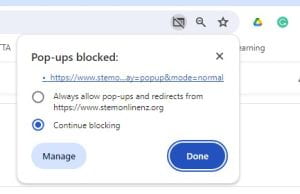
In Chrome settings: Click on the Chrome hamburger menu (![]() ) and select ‘Settings’. Under ‘Privacy and security’, select ‘Site settings’, ‘Pop-ups and redirects’. Scroll down to the ‘Allowed to send pop-ups and use redirects’ section and click on the ‘Add’ button to add our Moodle web address, https://www.stemonlinenz.org.
) and select ‘Settings’. Under ‘Privacy and security’, select ‘Site settings’, ‘Pop-ups and redirects’. Scroll down to the ‘Allowed to send pop-ups and use redirects’ section and click on the ‘Add’ button to add our Moodle web address, https://www.stemonlinenz.org.
For more help see the Google Chrome Help centre.
Help, I forgot my password!
Your Moodle account is associated with your email address. That means you can use the ‘Lost password?’ button on the login screen of our Moodle site, and a reset link will be sent to your email address.
THE password You provided for my student doesn’t work!
We set up a new password each time a student is registered for a course. If another teacher in your school has also registered a student for our courses, a different password may have been generated. If unsure, the easiest thing to do is for the student to use the ‘Lost password?’ button on the login page, and reset their password to suit themselves.
The course crashes when my whole class is using it at once
Sometimes school wifi networks struggle to serve interactive multimedia courses to many student devices simultaneously. There are a couple of steps to take – the first is to rule out problems with the school firewall by asking your school tech to ‘whitelist’ our LMS portal address, ‘http://www.stemonlinenz.org’.
The next thing to do is to contact us at STEMOnline@auckland.ac.nz – we have another fix that we can do from our end.
What do I do if I spot a typo?
Every effort is made to minimise the omission of important information or errors with the information provided. If you spot any typos, errors or opportunities to improve the content – please fill out the contact form to let us know.
Do I have to pay for the resource?
This resource is being provided by the University of Auckland to all secondary schools and students of New Zealand at no cost. The one requirement is that it is not used by students without the assistance of a classroom teacher (other than for homework or revision).
Learn more about STEM Online NZ.
Who do I contact for more information?
For more information, contact the STEM Online NZ project coordinator using the contact form.